Hi again! Wilson here with another quick post about upcoming changes to Crelate. This time I’m going to talk about our Timeline Auto Date Feature.
Timeline Auto-Date
Our goal with any feature that we create is to make something that is effortless to use and adds value to the user. When we originally released the Timeline feature way back in time, we had this idea that when a user changed the information of a Contact’s Current Position, that we would automatically set the end date of the previous value to the current month and year and then automatically set the start date of the new position to the current month and year.
In a vacuum, we thought this was a good idea because it would save a bit of time on the user’s part (in that there would be less data entry). However in practice, it’s very difficult to stay on top of all your Contacts and keep their information up to date. By the time you’re able to connect with someone to learn about how they’re doing, that position change might have happened in months prior effectively making our “smart” feature more of a hindrance than a help.
To help with data integrity, we’ve introduced a new option right next to Enabling the Timeline. When un-checking this option, Crelate will no longer try to automatically set any start or end dates for you. We hope that this will help keep your data nice and clean!
NOTE: For existing customers, we’re going to set this option to ON by default so that the behavior that is currently in Crelate will be maintained. For users that wish to disable the auto-dating, they can do so in Settings > Advanced Settings > Contacts, Companies, Jobs. Changing this setting will require Administrative privileges so if you are not an admin, please contact your administrator user.
Next time we’ll take a look at a long anticipated feature: Auto Approving Applications. Until next time!
– Wilson